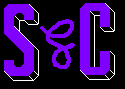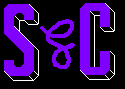|
Cheat mode:
Press [Ctrl] + [Shift] + C during game play to display the console window. Enter one of the following codes to activate
the corresponding cheat function. Note: Some codes may be case-sensitive.
Effect Code
List most cheat codes help
Display information about indicated cheat help <cheat command>
Close console window exit
Expand or contract console window expand
1,000 more Simoleons Kaching
50,000 more Simoleons motherlode
Remove all Sims; use in neighborhood view deleteAllCharacters
Toggle terrain types; use in neighborhood view TerrainType <desert or temperate>
Objects can be placed anywhere in buy and build modes; hand tool can move any object moveObjects <on or off>
Make Sims larger or smaller; 1.0 is normal StretchSkeleton <number>
Turn off facial DNA blending in Create A Sim faceBlendLimits <on or off>
Prevent Sims from aging aging <on or off>
Toggle automatic game updates autoPatch <on or off>
Slow motion; 0 is normal, 8 is slowest slowMotion <0-8>
No censor; set to 8 to return to normal intprop censorgridsize 0
Increase game performance with some graphics glitches Vsync <on or off>
Use in neighborhood screen to invite more guests with a party intProp maxNumOfVisitingSims <number>
Set to false to place objects out of grid boolProp snapObjectsToGrid <true or false>
Enable postprocessing cheats; requires video card that supports pixel shaders boolProp enablePostProcessing <true
or false>
Set to false to remove props like rocks and towers from neighborhood boolprop displayNeighborhoodProps <true or false>
Set to false to remove roads from neighborhood boolprop displayNeighborhoodRoads <true or false>
Set to false to removes trees/plants from neighborhood boolprop displayNeighborhoodFlora <true or false>
Set to false to remove water from neighborhood boolprop displayNeighborhoodWater <true or false>
Set to false to removes house graphics from neighborhood boolprop displayLotImposters <true or false>
Set to false to remove bridges from neighborhood. boolprop displayNeighborhoodRoadsWithModel <true or false>
Set to false and lots will not light up when highlighted in neighborhood boolprop lotTerrainLighting <true or false>
Set to false to remove removes water (ponds) from lots boolprop lotWater <true or false>
Set to false to remove floorpainting on lot boolprop lotTerrainPaints <true or false>
Unknown boolprop lotTerrainCanvas <true or false>
Set to true and cars will have more detail in neighborhood boolprop carsCompact <true or false>
Toggle grid in build or buy mode boolprop showFloorGrid <true or false>
Set to trueto show lot information boolprop lotInfoAdvancedMode <true or false>
Set to false to remove removes shadows on objects outside house boolprop objectShadows <true or false>
Set to false to remove shadows on objects inside house boolProp guob <true or false>
Set to true and walls will no longer cut away from selected Sim boolprop renderSelectedSimLevel <true or false>
Set to true to see the path where the selected Sim walks to boolProp displayPaths <true or false>
Set to true and blocks appear on Sims faces and on parts where Sims look at boolprop displayLookAtBoxes <true or false>
Toggle shadows for Sims boolProp simShadows <true or false>
In neighborhood, shows filename of house when lot is highlighted boolprop ShowLotPackageFilename <true or false>
Set to false to place floor tiles outside lot boolprop locktiles <true or false>
Set to false to raise and lower floor even when covered with objects boolprop constrainFloorElevation <true or false>
Set to true to light up objects continuously instead of only when used boolprop allObjectLightsOn <true or false>
After typing expand, will you see the game version in the cheat box gameVersion
Information in this section was contributed by Kevin, CyberBob, Devon, Smith, Ausbos, Ed, Jeremy Maitland, and Ed.
Postprocessing cheats:
Use the following case-sensitive codes after enabling the Postprocessing cheats with the boolProp enablePostProcessing
true code. Note: Do not enable or use the Postprocessing cheats unless your video card supports pixel shaders.
Effect Code
Blur effect; red, green, blue value must be between 0 and 255, and x (bloom) between 0.0 and 1.0 bloom <r g b x>
Centered blur effect; centerX and centerY are screen coordinates; x (vignette) must be between 0.0 and 1.0 vignette <centerX
centerY x>
Grainy screen effect filmGrain <0.0-1.0>
Letterbox screen effect letterBox <0.0-0.4>
Information in this section was contributed by Devon and Ausbos.
Cheat mode (command line):
Start the game with one of the following command line parameters to activate the corresponding cheat function.
Effect Command line parameter
Disable sound -nosound
Full screen -f
Set screen resolution -r<width>x<height>
Windowed screen -w
Information in this section was contributed by Ausbos.
Hint: Buying expensive houses:
Use the following trick if you want your average Sim to buy a house that is above his or her means. First start a family
or load one, and find an empty lot. Move the Sim on that lot. Enable the motherlode code a few times, just to the point where
you can buy the expensive house. Exit the lot, but save the game. Then, evict (move out) the family. Notice that your family
is displayed at the "Choose Family" window. You can now buy any house desired.
Information in this section was contributed by friesen.
Hint: Never pay bills:
Go to buy or build mode and use the hand tool. Pick up the mailbox and delete it.
Information in this section was contributed by friesen.
Hint: Select a baby:
Go into buy mode. Enable the moveObjects on code and click on the baby you wish to select. Without deselecting the baby,
use the moveObjects off code. Still without deselecting baby, press [F1] to enter live mode. You will now be able to view
the babies needs. The baby can only perform one interaction. Click on it, and for a moment a menu will appear that says "Grow
Up".
Information in this section was contributed by Kethalpak.
Hint: Custom paintwork:
Use the following trick to decorate your house with custom art. Your Sim must have a Creativity level of 5 and be able
to paint a still life. Have your Sim paint, and a frame will appear. Center it on what you want to paint. You can also "paint"
something that is not in the game by pressing C to pause game play, then press [Alt] + [Tab] to switch outside the game. Start
a graphics program, such as Windows Paint, then load the original captured in-game picture at "c:\mydocuments\eagames\thesims2\storytelling\snapshot.bmp".
Then, open the picture or image that you want to replace it with, and put in your game. You must resize your custom picture
to match the same resolution as the "snapshot.bmp" file. Copy your custom picture on to the "snapshot.bmp"
file, then save it. Press [Alt] + [Tab] to switch back to the game. Your Sim will begin painting your custom picture.
Information in this section was contributed by Ausbos.
Hint: Custom radio music:
Copy your own MP3 files to the "c:\mydocuments\eagames\thesims2\music\<radio station>\" folder. Start
the game, go to the options menu, select the music settings, then the radio station option. You can now choose which songs
you want to hear.
Information in this section was contributed by Ausbos.
Hint: Custom television show:
Copy your own AVI files to the "c:\mydocuments\eagames\thesims2\music\<television station>\" folder. Note:
The AVI file must have a 128x128 resolution and a frame rate less than or equal to 15 fps.
Hint: Build toddler skill four times as fast:
Wear a Thinking Cap and feed Smart Milk to your toddler.
Information in this section was contributed by Eissac.
Hint: Death and ghost types:
Information in this section was contributed by Ed.
Old Age: When a Sim reaches the end of his life. Results in a white ghost.
Drowning: Energy Need hits -100 (all red) while swimming. Results in a blue ghost that leaves puddles around the house
when it appears.
Electrocution: Three or more Needs hit -90 (red) while a Sim repairs an electrical object with a low Mechanical Skill.
Results in a yellow ghost.
Burning: Fire spreads into the square where the Sim is standing. Results in a red ghost.
Starvation: Hunger reaches -100. Kids and younger cannot starve. Results in a transparent ghost that will take food
out of the refrigerator.
Satellite: When a satellite falls on a Sim while Stargazing (without a telescope) or Watch Cloud. Results in an orange
ghost. Note: You can sell the Satellite in buy mode.
Flies: In a very messy room, when a Sim steps over a plate all flies may form a deadly killer swarm. Results in a
purple ghost.
Scared: When three needs drop below -90 because of a ghost scare. Results in a pink ghost.
Disease: If a fatal disease is not treated for ten days the Sim will die. Results in a green ghost.
Note: Babies and toddlers are fire-proof and cannot die by any cause; the Social Worker will instead take them away.
Children can die of fire, drowning or disease. Rather than starving to death, children in hunger failure will be taken away
by the Social Worker.
Glitch: Invisible Sim:
Enable the StretchSkeleton code and use the following value: 100000000000000000000000000000000000.0. Note: This will affect
how tall the Sims will be. 1.0 is normal. Your Sim will be so tall that they cannot be seen. Exiting out of the game will
deactivate the code.
Information in this section was contributed by Jay Friesen.
Glitch: Social worker does not leave:
When you adopt a child, if you greet the social worker before she rings the doorbell, the social worker will not leave
your house. If this happens, you cannot buy items, build, or save the game.
Information in this section was contributed by PuRpLeKaT725.
|